When watchOS 26 is released in September, it will introduce several new and exciting features to your current Apple Watch.
Some of the most notable additions include a wrist flick gesture for managing notifications, a Workout Buddy feature, new Control Center apps, updated Smart Replies for iMessage, and customizable widgets for the Smart Stack.
Additionally, your Apple Watch is introducing a new feature that promises to make notifications less disruptive for those around you, as well as help you hear them better if you’re in a loud environment.
A Sound Setting
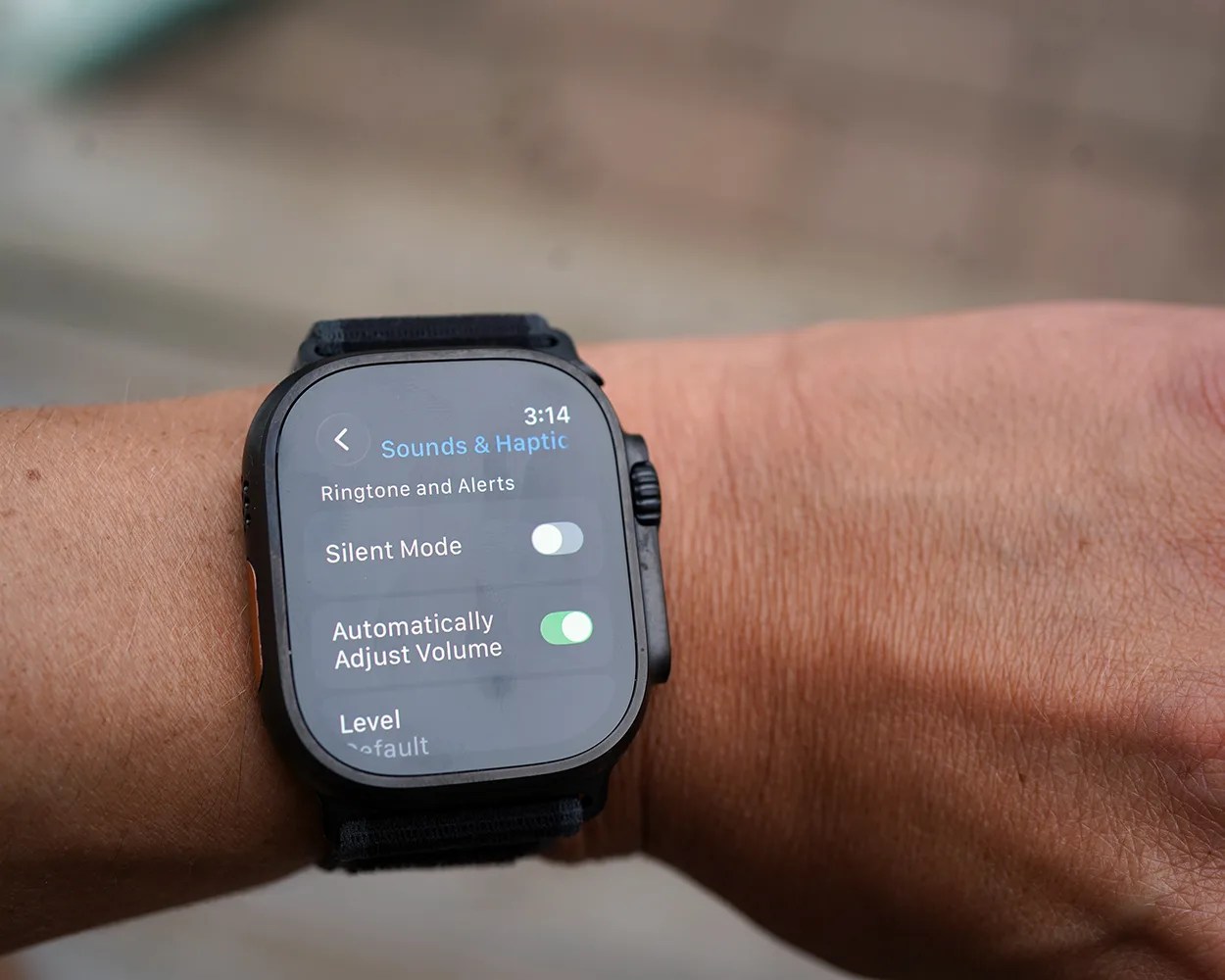
When running watchOS 26, your Apple Watch will gain a new feature that allows it to intuitively adjust the volume level of notifications based on your surroundings.
As noted by Apple’s watchOS 26 press release, your Apple Watch will “automatically adjust the speaker volume based on the ambient noise in a user’s surroundings for notifications, timers, alarms, incoming calls, and Siri, allowing them to stay connected without worrying about disturbing those around them.”






